2024.00
Version 2024.00 of the Origin software is available from May 2024.
These Release Notes describe the new features and changes available in this release of the
Key features
Spectra Geospatial SP100 GNSS receiver
Spectra Geospatial Origin version 2024.00 supports the new Spectra Geospatial SP100 GNSS receiver.
The ultra-rugged SP100 GNSS receiver is built to handle the toughest survey environments. The SP100 supports IMU tilt compensation, enabling accurate measurements to be taken without having to level the antenna, so that you can work faster and more efficiently in the field. Adaptable and scalable, choose the features you need at purchase, with flexibility to add more functionality as your requirements change in the future.
IMU tilt compensation
Spectra Geospatial Origin supports IMU tilt compensation when using the new Spectra Geospatial SP100 GNSS receiver.
Inertial Measurement Unit (IMU) tilt compensation allows points to be measured or staked out while the survey pole is tilted or tipped. The pole can be tilted at any angle and the software is able to calculate the tilt angle and the tilt distance to determine the position of the pole tip on the ground.
When enabled, IMU tilt compensation is "always on" and can be used for any measurement method except observed control point. When measuring an observed control point, the receiver automatically switches to GNSS-only mode.
IMU tilt compensation offers a completely different way of working because you can:
- Measure accurate points quickly while standing or walking without having to level the pole.
- Concentrate on where the pole tip needs to go, which is especially useful during stakeout.
- Easily survey hard-to-reach locations such as building corners and pipe inverts.
- No longer worry about movement of the pole when measuring, because the receiver automatically corrects for “pole wobble” when the pole tip is stationary.
Because performance is unaffected by magnetic interference, IMU tilt compensation can be used in environments susceptible to magnetic disturbance such as around vehicles, heavy machinery, or steel reinforced buildings.
For more information, see the topic IMU tilt compensation in the Spectra Geospatial Origin Help.
Augmented reality viewer
Spectra Geospatial Origin supports the Augmented reality viewer, for use during an RTK survey using a Spectra Geospatial SP100 GNSS receiver with IMU tilt compensation enabled. The Augmented reality viewer shows map data in 3D, overlaid on the view from the controller camera, enabling you to interact with your spatial data in the context of the real world. Position and orientation information is provided by the connected GNSS receiver.
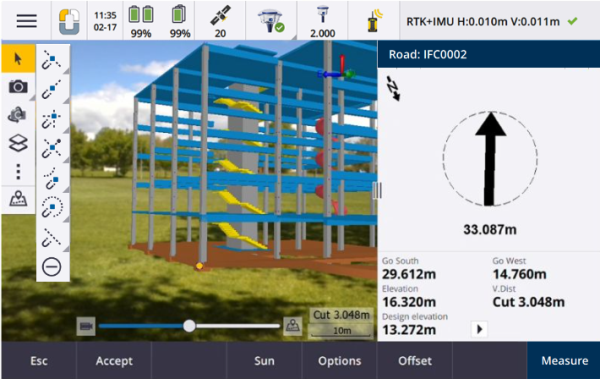
Use Augmented reality viewer to:
- Visualize map data in 3D, overlaid on the view from the controller camera.
- Use for guidance before beginning precise stakeout.
- Capture images that show the site as well as the features overlaid on the site.
- Document important visual information and share it with stakeholders.
With the exception of background image files, all map files supported in Origin and job data are shown in the Augmented reality viewer. You can use any map tools, including the Layer manager, Limit box, Snap-to toolbar, and CAD toolbar to work with the data shown.
For more information, see the topic Augmented reality viewer in the Spectra Geospatial Origin Help.
Additional rover and base survey style options
When using a Spectra Geospatial SP100 GNSS receiver, the survey style in the Spectra Geospatial Origin software provides additional settings including:
Internet base data link configuration.
Multiple base station support and the ability to enter the coordinates of the base station in the software.
Data logging to the controller.
Advanced NMEA output options.
For more information, see the section To configure the GNSS survey style in the Spectra Geospatial Origin Help.
Topographic/feature surveys
Highlight the current feature with a dashed line to current location
When working in the Measure codes, Measure topo or Measure point screen:
the current feature-coded line is now highlighted in the map.
a dashed line is drawn from the last measured point to your current location.
This makes it easier to see where the next point will be added and if you are stringing linework, to verify that you have selected the correct string.
Prompt only once for line or polygon features
Origin now provides an option to prompt you to enter attributes after measuring only the first point of a line or polygon feature. Previously the software would prompt you to enter attributes after each point in the feature.
Stringing softkeys available in Measure topo and Measure point
When measuring multiple line features that use the same feature code using stringing, we have renamed the softkeys used for increasing or decreasing the string number from + and - to + Str and - Str, and renamed Find to Find Str. The String suffix set in Options now applies to all features codes, previously a different suffix could be configured in Measure codes for individual groups of codes.
The + Str, - Str and Find Str softkeys are also now available in the Measure topo and Measure point screens. Previously stringing softkeys were available only when in the Measure codes screen. Stringing in the Measure topo and Measure point screens only works when using codes defined in the Feature Library FXL file used by the job.
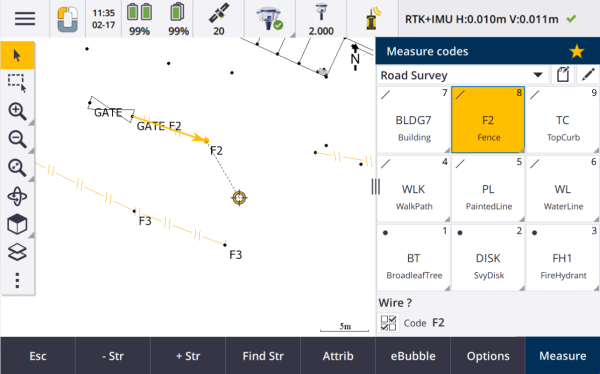
Map tools for working with large datasets
Viewing and managing properties in linked map files
When reviewing properties or attributes for items in a linked map file, for example during stakeout, the software now shows properties in expandable and collapsible groups. To quickly expand or collapse all groups, press Ctrl + Space, or press Ctrl when you tap one of the expand or collapse icons.
To select favorite properties, tap the
next to one or more properties and then tap Refresh to copy the selected properties and their group names to the Favorite properties group at the top of the properties list. Favorite properties must be selected per controller. Once you have added a favorite property, the property always appears in the Favorite properties group if that property is used for the selected item in any linked map file.
For more information, see the topic Reviewing item properties in the map in the Spectra Geospatial Origin Help.
View and update custom property sets for BIM models
Properties in custom property sets that have been added to the BIM model in Trimble Connect can now be viewed and edited in Origin.
To view custom property sets, tap the Property sets
button in the BIM toolbar to download custom property sets applied to the BIM models shown in the map from Trimble Connect. In the map select items in the BIM model and then tap Review. Properties in custom property sets are shown alongside properties contained in the BIM model file.
Custom property sets are a useful way to add properties to the model that inform the office something has changed in the field. If you have a Trimble Connect Business Premium license, you can create custom property sets and assign them to any model element in Trimble Connect without having to access the original authoring tool used to create the BIM model. A Trimble Connect Business Premium license is not required to view or edit custom property sets in Origin.
For more information, see the topic Reviewing custom property sets in the Spectra Geospatial Origin Help.
BIM model selection mode tool
We know that selecting the correct part of a BIM model can be a frustrating experience! The BIM toolbar now includes a Selection mode button
so you can choose the types of items that are selectable from a BIM model in the map.
Available selection modes include the Surface selection - whole object and Surface selection - individual faces options that were previously available in the Map settings screen, as well as two new selection modes: Point/vertex selection and Line/edge selection.
Disable item types you do not want to be able to select right now, for example disable line selection when you want to select a vertex rather than the line on which the vertex is located. The
button changes to
when selection of any item types is disabled.
For more information, see the topic BIM model selection mode in the Spectra Geospatial Origin Help.
Reviewing BIM surfaces
When reviewing multiple BIM surfaces, the BIM surface being reviewed is now highlighted yellow in the map, while the other selected surfaces remain highlighted in cyan. Tap the Next or Prev softkeys to cycle through the selected surfaces.
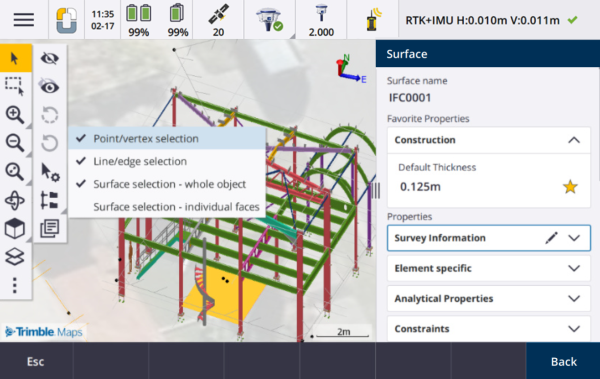
Tools for connected cloud workflows
Assign tags to jobs
When working in cloud projects, you can now assign tags to jobs to help you stay organized. Set up tags per project in Trimble Connect to keep track of your jobs – for example add tags for project phases or sites. Origin users can assign or remove tags as required in the Jobs screen. Search by tag name in Trimble Connect to easily find the relevant jobs.
For more information, see the topic Managing jobs in the Spectra Geospatial Origin Help.
Other new features and enhancements
Staking to BIM surfaces
In addition to using a topographical surface, the cut/fill can now be computed from surfaces in an IFC model. In the stakeout screen enable the Cut/Fill to surface switch. In the Surface field instead of selecting the surface file from the current project folder, you can select surfaces from BIM files. The Surface field indicates the number of surfaces you have selected in the map.
To compute the cut/fill to a BIM surface when staking a point, in the map select the surface or surfaces in the BIM file, tap Options and enable the Cut/Fill to surface switch, confirm the number of surfaces selected and then tap Accept.
Additional surface deltas are available. To configure the deltas displayed during stakeout, tap Options and edit the deltas.
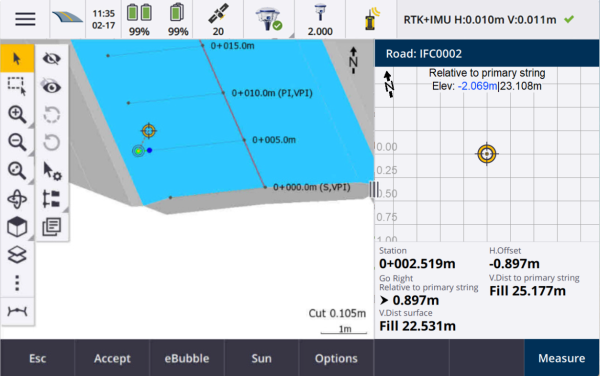
Staking to a surface enhancements
When staking a line, arc, or polyline the option to compute Cut/fill from a surface is easier to access directly from the Stakeout screen. In the stakeout screen enable the Cut/Fill to surface switch and select the surface. In previous versions surface selection was accessed from Options and called DTM.
IFC 4.3 ADD2 support
Origin version 2024.00 reads IFC 4.3 ADD2 files. ADD2 is the official final buildingSMART ISO IFC 4.3 standard.
IFC 4.3 supports linear infrastructure assets including roads, rail and bridges. IFC 4.3ADD2 is a relatively new schema, and there are very few products that can currently create IFC 4.3 ADD2 files. As a Strategic Member of buildingSMART International, Trimble is committed to working with our industry partners on supporting this open, vendor-neutral international standard. If you obtain an IFC file that passes IFC validation service but does not work as expected in Origin, please pass the file to us via your Trimble Distributor.
Attributes for IFC alignments
Attributes for alignments in an IFC file are now saved with stored points when staking an alignment, in the same way Origin saves attributes when staking points or lines from an IFC file.
Upload a local project to the cloud when you create it
When creating a project on the controller you can now select the Create cloud project check box in the New project screen to upload the project to the cloud when you create it.
New Project settings screen
The new project settings screen combines the Project properties screen and the Sync settings screen.
-
To open the Project settings screen, select the project in the Projects screen and tap
in the project details pane.
The
icon replaces the Properties softkey in the Projects screen and the
icon in the project pane.
-
The Project settings screen shows the Properties tab. If the project is a cloud project, it also shows the Connect Files tab, Team tab, and the IBSS tab which were previously available in the Sync settings screen.
-
The Projects screen now has a Delete softkey for deleting a project from the controller.
Changes to cloud settings
-
The Sync scheduler screen has been renamed to the Cloud settings screen to better reflect that it includes settings that are in addition to scheduling.
-
The Upload linked project files as well as field data and exports check box has been renamed to the Upload linked files check box and now applies to all projects on the controller. Previously this setting needed to be configured per project.
-
Linked files uploaded to the cloud from Origin are now not set to be automatically downloaded with the job when another user is downloading the job to their controller. However, the files will be available in the cloud and can be downloaded to other controllers using the Add button in the Layer manager.
Trimble recommends users who are upgrading to version 2024.00 from a previous version should review the Cloud settings (particularly for Upload linked files and the Download as TrimBIM settings). On upgrade to version 2024.00, these settings are both set to off by default for all projects, regardless of how these settings may have been configured for individual projects previously.
Current project folder pinned to file browser
When you select files or folders using the Origin file browser, the current project folder is now one of the pinned locations for This controller.
New Snap to perpendicular tool
The Snap-to toolbar in the map now includes a Snap to perpendicular tool. Use Snap to perpendicular to create a virtual point at the intersection of the selected point projected perpendicular to the line.
If required, the line may be extended to determine the perpendicular intersection.
Code selection now indicates feature type
Each code button in the Measure codes screen now shows an icon in the top left corner to indicate whether the code corresponds to a point, line or polygon feature. The same icon is shown next to the code when selecting the code from the Codes list.
The template icon that was previously in the top left corner of the code button in the Measure codes screen is now displayed at the top center of the button.
Reviewing attributes for multicoded points
When Multicoding points we now show the string number on the header of the attribute form. This helps you identify the difference between two of the same features on one point, for example Fence1 and Fence2.
Feedback when staking past the end of a line
When staking lines (including arcs or polylines), the software now shows the Station value in red text if you are positioned before the start or after the end of the line.
Updates to export stylesheets
We have updated the following export stylesheets, which are installed with Origin:
-
CSV with attributes.xsl
-
CSV Global Lat-Long points.xsl
-
Check shot report.xsl
All three reports now include an Optional start date for report and an Optional end date for report. You can tap next to the date field to access a date picker tool that makes it easy to set today's date, or to set any other date.
The CSV with attributes.xsl file now includes an option to Export attributes (select Yes or No). Exported attributes include the attributes collected with codes in Origin, but not attributes stored from points with properties or attributes in linked files.
Web map enhancements (WMS, WMTS, WFS)
Origin version 2024.00 includes the following enhancements for web maps:
- When creating an instance of the WFS to use in Origin you can now select the georeferenced vector layers from the WFS to include, and then use the map toolbar to zoom and pan the map to the extents required before downloading the data to the file.
- When using a WMS, Origin now detects the format of the images for display.
- If you select Web Mercator as the coordinate system for a WMS or WMTS, and you know that the WMS or WMTS server uses Web Mercator coordinates referenced to the same datum as your job rather than WGS 1984, you can now select the Use job datum check box to correct for a possible misalignment in the image data of up to 1-2 meters when the Web Mercator coordinate system is based on an underlying datum that is not WGS 1984.
For more information, see the topic Web maps in the Spectra Geospatial Origin Help.
IBSS stream renamed to IBSS mountpoint
After feedback from users, we have changed the terminology used when configuring and managing IBSS correction sources from "stream" to "mountpoint".
Prompt to disconnect internet when ending an RTK internet survey
When ending an RTK survey using an RTK internet data link that uses the connected receiver's internal modem, before showing the message asking whether to power down the receiver, Origin now shows an additional message asking "Disconnect internet connection?".
-
Tap Yes to end the connection to the modem, which also ends the corrections stream.
-
Tap No to end the corrections stream but leave the receiver online ready for the next survey.
Whether you select Yes or No, the software now ends the corrections stream when the survey ends. This avoids unintentional use of cellular data and VRS hours.
Context ID selection on receiver SIM card
When configuring an RTK internet data link, if you are using a SIM card in the receiver that has more than one context ID, you can now use the CID field in the Receiver internet - modem configuration screen to select the context ID. To get the defined context IDs from the SIM card in the receiver, tap and select Load from modem and then select the CID to use.
Performance improvements
-
We have improved the performance speed of the software when using a surface file (for example a DTM file) during stakeout.
-
We have improved the performance speed of the software when loading a 12da file.
Enhanced support for FXL feature libraries
For feature library FXL files created using the Feature Definition Manager in the
-
Origin now supports extended list attributes, where users can select more than one item from the list.
- Read only attributes are shown but cannot be edited in Origin.
-
Office use only attributes are not shown in Origin.
FXL attributes previously defined as Office use only are no longer displayed in Origin. If you require the attributes to be shown in Origin then update the FXL to change them from Office use only to Read only.
Favorites and functions
In the Assign special functions screen, the following functions previously grouped under Measure codes are now available in the Survey group:
-
Find string
-
String -
-
String +
-
Multi-code
For more information, see the topic Favorite screens and functions in the Spectra Geospatial Origin Help.
Bluetooth permissions on controllers running Android
When using Origin on a controller running Android, you are now prompted to set the appropriate Bluetooth permissions when required.
If you have previously denied Bluetooth permissions in the Android Settings screen, then Origin cannot prompt you for permission. To manually allow permissions, go to Android Settings and configure the App permissions for the Origin app to allow permissions to Nearby devices.
Units for mass values
You can now set the units used for mass values in the job. Configure job units from the Job properties screen. Available Mass units include kilograms, tons (metric, US, or imperial) and pounds.
Cadastral point tolerance checking for Norway
Origin now provides the ability to check measured or staked out points have been measured twice ("double‑tied") and that they meet Norwegian cadaster regulations for being within tolerance.
To use Norwegian cadastral point tolerance checking in Origin you will need to download the sample CadastralTolerances ‑ Norway.xml file from the Configuration files page of the Origin Help Portal and add it to the Spectra Geospatial Data\System Files folder on the controller.
Once you have enabled cadastral tolerance checking in the job, the Origin software automatically checks the tolerances for cadastral points in the job when you stake a point or compute an average of two or more points. The status of each cadastral point is displayed on the map and is summarized in the job screen.
For more information, see the topic Cadastral point tolerance checks in the Spectra Geospatial Origin Help.
Japanese characters in data entry fields
You can now enter Japanese characters in fields in the Origin software, for example when entering the job name.
Japanese alignment labels
Japanese station labels are used by default when Japanese is the selected language in the Languages screen.
You can change these settings in the Japanese settings group box in the Additional settings screen. The Japanese settings group box is available only when Japanese is the selected language.
Updated computation of Elevation scale factor
Origin now uses the Mean curvature radius when computing the Elevation scale factor. This matches the calculation used by Survey Office.
Previous versions of Origin used the Transverse radius in the computation of Elevation scale factor. The difference in the two formulae resulted in a scale factor difference of a few parts per million.
For more information, see the topic To set up a ground coordinate system in the Spectra Geospatial Origin Help or refer to the Ground scale factor section in the Spectra Geospatial Origin Calculations Reference Guide.
Coordinate System Database updates
The Coordinate System Database installed with Origin includes the following enhancements:
-
Modernized support for the Philippines.
-
Modernized support for Tanzania with TAREF11 and EGM2008.
-
Added support for Guatemala.
-
Added support for Wisconsin Transverse Mercator.
-
Updated geoid model for Romania to ROvT4.08.
-
Fixed incorrect values in AusGeoid2020 geoid model for Australia.
-
Added new geoid model RAC23 for Corsica.
-
Added new geoid model DVR90 2023 for Denmark.
-
Added new ITRF2020 plate motion model.
-
Updated predefined zones for Slovakia.
-
Fixed RTX with Lambert county zones in Minnesota and old county zones in Wisconsin.
-
Updated Germany/DB (Deutsche Bahn) zones. Renamed local datum from DB_ETRS2DHDN to DB_REF and updated reference global datum from WGS 1984 to ETRS89-DREF91(R16).
-
Support for all realizations used in California.
-
Added latest geoid model FIN2023N00 for Finland.
Hardware support
Spectra Geospatial MobileMapper 6 handheld
Origin version 2024.00 supports the new Spectra Geospatial MobileMapper 6 handheld , an ultra-rugged smartphone running the Android™ 12.0 operating system. The MobileMapper 6 handheld features a high resolution 6.5‑inch display, supports 5G networking, and comes with a removable battery that you can easily swap out in the field.
You can use the Origin software when using the MobileMapper 6 in portrait mode or landscape mode.
The MobileMapper 6 can connect to all supported GNSS receivers and most conventional instruments using Bluetooth. The MobileMapper 6 can also connect to all supported Spectra Geospatial conventional instruments using a cable.
To perform a robotic survey when Origin is running on the MobileMapper 6 handheld, you will need to connect the MobileMapper 6 to the SPDL Radio Bridge or SEDB10 Data Bridge.
Resolved issues
- Auto sync in progress: We have fixed an issue where occasionally the software would show the message Auto sync in progress, please wait, preventing you from performing other actions such as changing projects.
- Sync scheduler upload warnings: We have fixed an issue where if the Automatic upload option had been enabled and was then disabled when changes had been made to files but not yet uploaded, the software continued to warn that there were changes in the files that needed to be uploaded.
- Uploading job changes: The software is now less likely to show a job has changes that must be uploaded to the cloud if the only action taken was to open the job.
-
Disallowed project names: We have fixed an issue where Origin would allow project names with trailing fullstops or periods. This resulted in the project folder becoming unreadable. Trailing fullstops or periods in project names are now disallowed.
- Geoid file selection: We have fixed an issue where after selecting a coordinate system that uses a geoid model, the software did not always allow you to enable the Use geoid file switch.
- Japanese geoid download: We have fixed an issue where if you selected one of the Japanese State Plane 2011 zones and did not have the GSI Geoid 2011 v2.1 on your controller, then Origin would incorrectly download gs1geo11.ggf (GSI Geoid 2011) instead of gsigeo11v2.1.ggf.
- File browser: We have fixed an issue with the Origin file browser, where sorting files by the last modified date was very slow.
- Job import from network drive: We have fixed an issue where attempting to import a job file from a network drive failed.
- Job export to PDF: When using Origin on a controller running Android, you can now export PDF reports to any target folder on the controller, including folders on an SD card or USB drive. Previously errors could occur when the View created file option was selected during export.
-
Layer manager: We have fixed the following issues with the Layer manager:
- Jobs and linked files stored in subfolders in a project were not shown in the Layer manager.
- When you set a CSV or TXT file that was linked from outside the current project folder to not visible in the Point files tab, the file remains in the Layer manager until you change jobs or restart Origin. This is consistent with the behavior in the Map files tab.
- Map backgrounds not shown: We have fixed an issue when viewing a job created from another job or from a template, where the map background files are not automatically shown in the new job and have to be re-enabled in the Layer manager. This issue affected any map backgrounds including images or web map services.
- WMTS service not showing map data: We have fixed an issue when using a WMTS service that uses a coordinate system where the order of coordinates is Easting-Northing rather than the expected Northing-Easting. Origin now uses the EPSG definition to determine the correct order of coordinates for a WMTS.
- WFS service not showing map data: We have fixed an issue when using a WFS service that uses WFS 1.1, where Origin reported the connection was correctly set up but no data was displayed. WFS 1.0 and WFS 2.0 is already supported in Origin.
- Dot symbols on Android controllers: We have fixed an issue when using a controller running Android where dot symbols did not appear on the map when Dot symbols was selected from the Symbols field in the Map settings screen.
- Joining lines as polylines: We have fixed an issue introduced in Origin 2023.01, where if you attempted to join two lines from a linked file to create a new polyline, the software incorrectly warned of "an invalid polyline definition".
- Properties for IFC points: We have fixed an issue when creating points from an IFC file where if multiple IFC points are created using the tap and hold option Create points, then the properties for only the first point were stored and properties were missing for the other points.
-
Feature coded linework: We have resolved an issue where the feature coded linework:
-
Was not drawn between two points where the first point is at the same coordinates as another point.
-
Was not drawn correctly after using the No join control code.
-
Resulted in an extra line drawn across the chord of the arc when a feature coded polygon ended in an arc.
-
- Offset points in map: The overlaid graphics in the map now update when offset points are added. Previously, the overlaid graphics did not update to include offset points until the map was refreshed (for example by panning or zooming).
- Design elevation for offset points: It is no longer possible to edit the design elevation when setting an offset for a point during stakeout. In previous versions it was possible to edit the design elevation but the new value was not used.
- As-staked points stored as normal points: We have fixed an issue where as-staked points were sometimes stored as points with a classification of "Normal" if the observation method was changed in the as-staked point form before the point was measured.
- Vibrate on point storage: We have fixed an issue where the controller did not always vibrate when Origin auto stored a point or when a point was ready to be stored, despite being configured to do so in the Settings / Languages screen.
- Event sounds: We have fixed an issue where event sounds such as "Observation stored" were not sounding when the software language was set to French or German.
-
Station setup: When using a free scale station setup, the scale factor is now correctly recomputed if the back sight is re-measured.
-
Copy last station setup: When using Copy last to use the last completed station setup in a different job, all targets used in the station setup are now copied into the job.
-
Default code after check backsight: We have fixed an issue where after checking your backsight using the shortcut CTRL + K, the Measure topo form would not correctly default to the last used code.
- F2 Auto turn: We have fixed an issue when measuring F1 and F2 observations where if the Servo/Robotic settings Automatic and Auto turn were disabled, then the software disregarded the Auto turn setting and always automatically turned to the calculated F2 position.
- Continuous topo with IMU: When the QC1 & QC3 option is selected in the survey style, QC3 data is now stored with points when measuring continuous topo using IMU tilt compensation.
- Incorrect SV reporting: When using the internal GNSS on some controllers, the number of satellites (SVs) being tracked was sometimes unusually high. The number of satellites being tracked was correct when connected to an external GNSS receiver.
-
Receiver Wi-Fi: We have improved the behavior of the Wi-Fi tab in the Connections screen where:
-
the software sometimes showed a spurious communication error when first opened.
-
deleted networks are no longer shown.
-
-
Geotagged photos: Geotagged photos that have a negative elevation now have the correct elevation value.
-
Measure codes: We have fixed the following issues when using Measure codes:
-
When using codes that ended in a number the software did not recognize the base code when drawing linework after adding a String suffix.
-
The entire contents of the Multicode field are now highlighted when you return to the Measure codes screen from the Measure topo or Measure point screen.
-
-
Application errors: We have fixed several issues that caused occasional application errors when using or closing the software. In particular:
-
When attempting to run Origin on a controller running Android 12 or later when you have inserted a removable drive from which folders that you had previously given access permissions have been deleted.
-
When downloading a project from the cloud when the project is in a folder that the signed in user does not have access to.
-
After choosing the Add points to CSV file option without entering the name of the CSV file.
-
When exiting the Feature libraries screen after accidentally opening two instances of the Feature libraries screen.
-
When deleting triangles from a DTM file.
-
When importing a file in a supported file format that is incorrectly encoded as a binary file. Correctly encoded files are encoded as UTF-8 or MBCS.
-
When loading shapefiles where the geometry information in the header was incorrect.
-
When keying in a polyline using GNSS points from a linked job.
-
When attempting to view information in Point manager for points that included observations from IRNSS/NavIC satellites.
-
When renaming a resected point in Point manager.
-
When starting a base survey when the Radio field in the Base data link screen in the survey style is set to ADL Vantage.
-
When changing the display size in the operating system settings on a controller running Android.
-
When viewing a TSF scan file from the Review job screen on a controller oriented to portrait mode.
-
When copying and pasting text between forms and one of the forms closes unexpectedly, for example when an instrument disconnects.
-
When exiting the software. In addition, the software no longer allows additional user actions when in the process of closing.
-