Cogo settings
To configure Cogo settings for the job:
- Tap
and select Job. The current job is already selected.
- Tap Properties.
- Tap Cogo settings.
- Change the fields as required.
The Distances field specifies how distances are displayed and calculated in the software. The Distances field appears in the Cogo settings screen and in some Key in and Cogo Options screens.
| When Distances are set to... | The length or area is computed... |
|---|---|
| Ground | At the mean ground elevation |
| Ellipsoid | On the ellipsoid surface |
| Grid | Directly off the grid coordinates |
The following diagram shows the options between points A and B.
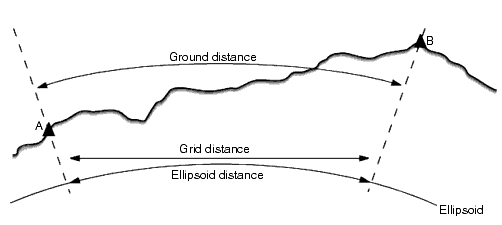
If the coordinate system for a job is defined as Scale factor only, ellipsoid distances cannot be displayed.
A ground distance is the horizontal distance calculated between the two points at the mean elevation parallel to the chosen ellipsoid.
If an ellipsoid has been defined in the job and the Distances field is set to Ground, the distance is calculated parallel to that. If no ellipsoid has been defined, the WGS‑84 ellipsoid is used.
If the Distances field is set to Ellipsoid then a correction is applied and all distances are calculated as if on the local ellipsoid, which usually approximates to sea level. If no ellipsoid has been specified, the WGS‑84 ellipsoid is used.
If the Distances field is set to Grid, the grid distance between two points is displayed. This is the simple trigonometrical distance between the two sets of two‑dimensional coordinates. If the coordinate system for the job is defined as Scale factor only, and the Distances field is set to Grid, the software displays ground distances multiplied by the scale factor.
To perform Cogo calculations in a No projection / No datum coordinate system, set the Distances field to Grid. The software then performs standard Cartesian computations. If the grid distances you enter are distances on the ground, the new computed grid coordinates will be ground coordinates.
A grid distance between two measured GNSS points cannot be displayed unless you have specified a datum transformation and a projection, or performed a site calibration.
In Origin, all ellipsoid and ground distances are parallel to the ellipsoid.
Select the Sea level (ellipsoid) correction check box if the horizontal components of distances measured with a conventional total station should be corrected to their equivalent length on the ellipsoid.
In most cases, Spectra Geospatial recommends selecting the Sea level (ellipsoid) correction check box to compute the correct geodetic grid coordinates from the total station observations. However, if the local ellipsoid was inflated to provide computed ground coordinates, but the point heights were not changed to be in terms of the inflated ellipsoid, do not select sea level correction; for example, when using jobs with Minnesota county coordinate systems.
The sea level correction is carried out using the average height (not elevation) of the line above the local ellipsoid. If both ends of the line have null heights, the default height specified for the job is used to compute this correction.
The formula used for the computation is:
Ellipsoid horizontal distance = HzDist x Radius / (Radius + AvHt)
| HzDist: | Horizontal component of measured distance |
| Radius: | Ellipsoid semi‑major axis |
| AvHt: | Average height above local ellipsoid of the measured line |
- In jobs where the coordinate system is configured to provide ground coordinates, the Sea level (ellipsoid) correction is always enabled and cannot be edited. This is because the sea level correction is already applied in the computation of the ground coordinates.
- In a Scale only job, there is no local ellipsoid available because this is not a geodetic projection. In this case, the correction computation defaults to using the semi‑major axis of the WGS‑84 ellipsoid (6378137.0 m) as the radius value. The sea level correction in Scale only jobs also uses the point elevations because there are no ellipsoidal heights available.
- You cannot set a default height for Scale only jobs. This means that if the Sea level (ellipsoid) correction is enabled in a Scale only job, you must use 3D points, or null coordinates will be computed because it is not possible to compute the sea level correction.
The Grid coordinate direction setting used by the software depends on the coordinate system that you defined for the current job. The Grid coords field shows that the grid coordinates increase in one of the following sets of directions:
- north and east
- south and west
- north and west
- south and east
The following diagram shows the effect of each setting.
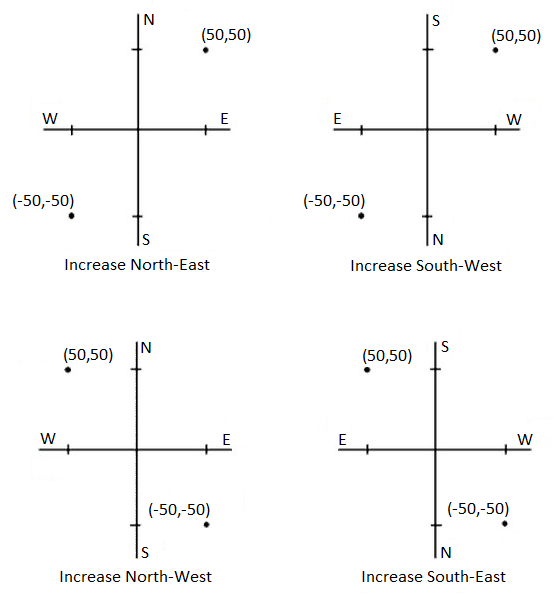
The azimuth displayed and used by the software depends on the coordinate system that you defined for the current job:
- If you defined both a datum transformation and a projection, or if you selected Scale factor only , the grid azimuth is displayed.
- If you defined no datum transformation and/or no projection, the best available azimuth is displayed. A grid azimuth is the first choice, then a local ellipsoidal azimuth, then the WGS‑84 ellipsoid azimuth.
- If you are using a laser rangefinder, the magnetic azimuth is displayed.
If a south azimuth display is required for the selected coordinate system, the South azimuth field is set to Yes. All azimuths still increase clockwise. The following diagram shows the effect when the South azimuth field is set to No or Yes.
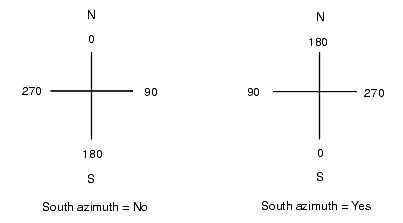
To apply a neighborhood adjustment to all conventional foresight observations made from a Station setup plus or Resection, and to all GNSS observations made in a job that has a valid site calibration, select the Neighborhood adjustment check box.
Neighborhood adjustment uses the residuals from Station setup plus, Resection or GNSS site calibration to calculate delta grid values to apply to subsequent observations made during the survey. Each observation is adjusted according to its distance from each of the backsight points (for a conventional survey) or calibration points (for a GNSS survey). The following formula is used to calculate the weight to give the residuals of each backsight or calibration point:
p = 1/D n where:
p is the weight of the backsight or calibration point
D is the distance to the backsight or calibration point
n is the weight exponent
A weighted average is then computed and the resulting delta values are applied to each new observation to get an adjusted grid position.
A high value for the weight exponent results in low impact (weight) of distant backsight or calibration points.
For Neighborhood adjustment to be applied, the station setup or calibration must have at least 3 known points with 2D grid residuals. That is, if you perform a:
- Station setup plus, you must have HA VA SD observations to at least 2 backsight points, each with known 2D coordinates.
- Resection, you must have HA VA SD observations to at least 3 backsight points, each with known 2D coordinates.
- Calibration, you must have GNSS observations to at least 3 control points, each with known 2D coordinates.
- Neighborhood adjustment will use a GNSS site calibration only if it has been observed in the current job. This is because a GNSS calibration that is part of the coordinate system in an uploaded job does not include the GNSS calibration residuals.
- For Station setup plus, the known station coordinate is included in the neighborhood adjustment calculation. In the calculation, the station coordinate is given grid residuals of zero.
- Neighborhood adjustment is a 2D‑only adjustment. Any vertical residuals from station setup or calibration are not used in the neighborhood adjustment calculations.
- Neighborhood adjustment using GNSS site calibration residuals is applied to all WGS‑84 points in the job, not just GNSS observations.
Make sure that the backsight or calibration points are around the perimeter of the site. Do not survey outside the area enclosed by the backsight or calibration points (and for Station setup plus, the station point). The neighborhood adjustment is not valid beyond this perimeter.
3D map views are always oriented to the Reference azimuth. The plan view in the map is oriented to North by default, but you can choose to orient it to the Reference azimuth if required.
By default, the Reference azimuth field shows the value entered in the Reference azimuth field of the Cogo settings screen. The Reference azimuth field is also shown in the Map settings screen. Editing the Reference azimuth field in one screen updates the Reference azimuth value in the other screen. When staking a point in a GNSS survey, you can also edit the Reference azimuth value when you select Relative to azimuth from the Stake field. See GNSS stake methods.
The Reference azimuth field also updates if you orbit the map and then tap the Reset limits button rotate the Limit box so that the faces of the Limit box align with map data. See Limit box.
To reorient the map, for example to more precisely align the faces of the Limit box with map data such as the front facade of a model, enter the required value in the Reference azimuth field. To find the reference azimuth value, tap the line in the map you want to orient the map to, and then tap Review. In the review pane, if required select the line from the list and tap Details.
Set the magnetic declination for the local area if magnetic bearings are being used in the Origin software. You can use magnetic bearings if you choose the Cogo / Compute point using the Brng‑dist from a point method.
The magnetic declination defines the relationship between magnetic north and grid north for the job. Enter a negative value if magnetic north is west of grid north. Enter a positive value if magnetic north is east of grid north. For example, if the compass needle points 7° to the east of grid north, the declination is +7° or 7°E.
- Use the published declination values if available.
- If grid north in the job has been rotated away from true north due to the coordinate system definition (possibly via a GNSS calibration) then this must be allowed for in the magnetic declination specified.
Select Advanced Geodetic to enable the following options:
- Station setup scale factor – see Station setup options
- Helmert transformation for resection – see To complete a resection
- Local transformations – see Transformations
- SnakeGrid projections – see Projection
The Averaging field defines how duplicate points are averaged. Select one of the following options:
- Weighted
- Unweighted
If Weighted is selected, points in an average are weighted as follows:
- GNSS positions use the horizontal and vertical precisions of the observations. Observations that do not have precisions, and keyed‑in points, use 10 mm for horizontal and 20 mm for vertical.
-
For conventional observations that include a measured slope distance, horizontal and vertical standard errors are computed based on the standard errors of the components of the observation.
The standard error used for weighting the horizontal position is a combination of those used for the horizontal direction and horizontal distance weights from the resection calculation.
For more information, refer to the Resection Computations in Spectra Geospatial Origin Reference Guide, which can be downloaded from the PDF guides page.
Averaging uses Least squares to average points/observations stored with the same name in the job.
- If the average includes positions in any coordinates except ECEF or Global coordinates, the average is stored as a grid.
- GNSS observations and conventional observations that include a measured slope distance are resolved to grid and then averaged using Least squares. The intersections of angles only conventional observations are averaged using Least squares.
- Conventional angle‑only observations are only added to the solution if there are no other positions or observations. Any Mean Turned Angle (MTA) observed to the point is ignored and the original observations are used to compute the average position.
- When the average includes only positions in ECEF or Global coordinates, the averaged grid position is converted to Global coordinates and stored . When the average contains only grid positions and conventional observations, or a mixture of position types, then the averaged grid position is stored as a grid.
An averaged position is not automatically updated if the positions used to compute the average are changed. For example, if the calibration is updated, if observations are transformed or deleted, or if new observations of the same name are added, recompute the averaged position.